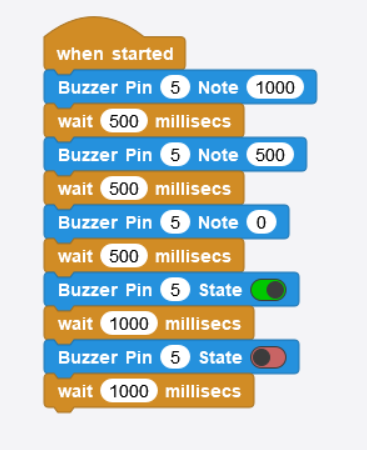Buzzer Library for MicroBlocks
Welcome to the Buzzer Library for MicroBlocks!
This library makes it easy for anyone—even if you don’t know how to code or use a computer much—to control a fan motor using simple blocks in MicroBlocks.
Features
- Easy drag-and-drop blocks for controlling your fan motor
- No coding required
- Turn on & off the buzzer
- Control the notes
- Beginner-friendly instructions
Getting Started
What you need:
- Spark microcontroller and connecting wires
- MicroBlocks IDE installed (Download here)
- A fan motor and basic connecting wires
Installation
-
Download the Fan Motor Library:
Download the library file from here. -
Open MicroBlocks IDE on your computer.
-
Add the Library:
- Go to the library manager in MicroBlocks.
- Click “Import Library” or drag and drop the downloaded file into the IDE.
How to Use
-
Connect your Buzzer to your microcontroller’s pins (see your board’s pinout for details).
-
Open MicroBlocks IDE and make sure your board is connected.
-
Find the Buzzer blocks in the blocks menu.
-
Drag the blocks you want to use into your script area.
- For example:
- “Set Pin Value
- Turn Buzzer On and Off
- Change Note"
-
Click the green flag or “Run” to start controlling your fan!
Example Project
After setting the pin value, there are two ways to use a buzzer:
- You can simply turn it on or off.
- You can adjust its notes.
Troubleshooting
-
Fan not spinning?
- Double-check your wiring.
- Make sure your microcontroller is powered on.
-
Blocks not showing up?
- Make sure you imported the library correctly.
-
Still stuck?
- See the “Contact” section below!
Have fun building with your fan motor!